My Learning
‘My Learning’ is accessible in the navigation bar. This takes you to the core content area within the module where you can create and share module information, learning materials, activities and assessments with your students. It is comprised of the following sections: overview, bookmarks, module schedule and my content (which are detailed below).
Overview
is a space to display module information and is visible to students once they access their module via ‘My Learning’
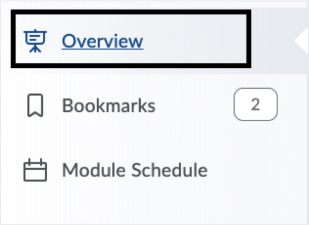
You can insert module overview information using the html editor, or you can add a file attachment. It is recommended that you consider using this area (as is appropriate to your module) which may include the following uses:
- to welcome students to the module, for example as the module coordinator you can add a suitable message or record a welcome video (if you have not chosen to use the welcome message option available on the module homepage).
- to provide students with key contacts, office hours or other relevant information.
- to provide students with key module information including that which is additional to the module descriptor (for example, module participation expectations, timetable and submission dates or assignment briefs). This type of information could also be provided by attaching or embedding a module handbook.
Practical Tip
If you do not enter content into the overview section, it will not be visible to students. It is recommended that the overview area of a module should be used in a consistent manner across all modules of a programme.
Bookmarks
are content items bookmarked that appear in a list on the bookmarks page.
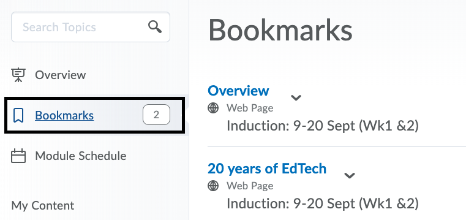
It is recommended as a module coordinator that you understand how this tool works. To add a bookmark, click the add bookmark icon while viewing a topic to add it to your bookmarks list. The number beside the bookmarks link on the left navigation indicates how many bookmarks you have.
Practical Tip
Bookmarks are user-specific, meaning that you will only see the content items that you have bookmarked for yourself, and your students will only see the content items that they bookmark themselves.
Module Schedule
lists due dates, start and end dates and other upcoming events for the next seven days and from the calendar tool.
If you set availability dates or a due date for learning materials or activities it appears in the module schedule page and the agenda view in the calendar tool.
Practical Tip
It is recommended as a module coordinator that you understand how this tool works. Click the module schedule to view all past, current, and future module events. The number beside the module schedule link indicates how many upcoming events you have.