Welcome to UCD!
If you are visiting UCD and would like to avail of our printing services, you can set up a Visitor account using one of our self-service kiosks located on campus.
The kiosks are at the following locations:-
- Beside the entrance to the UCard / Copi-Print bureau in the John Henry Newman (Arts) building
- James Joyce Library entrance (opposite the turnstiles beside the exit for the John Henry Newman [Arts] building)
- Richview Library
- Smurfit Business School Blackrock in the Oval room, Copi-Print area
Instructions for setting up your Visitor account and for topping up are given below:-
CREATING YOUR VISITOR ACCOUNT
- Approach the kiosk and choose the option "Visitor Login"
- Choose "Create"
- Read the 'Self Register' instructions. Press "Done" when you have read them
- You will see a User ID, which has been generated for you. Use the on-screen keyboard to fill out the remaining details
- When complete, select the options to e-mail and / or print the account details
- Select "Create"
- If you chose to print your account details, please take your ticket from the printer below the screen
- You can press "Continue..." on the screen to top up your account straight away or press "Finish" to log out
TOPPING UP YOUR VISITOR ACCOUNT
- Approach the kiosk and choose the option "Visitor Login"
- Enter your Visitor ID and Password
- Press "Login"
- You will see your original Visitor account balance
- Choose "Continue..." on the display
- Select the amount you wish to top up with
- You will see the selected amount at the bottom-right of the display
- If you wish to top up with this amount, select Confirm
- You will then be asked to follow the instructions on the Chip & PIN pad
- Tap your contactless payment card on the reader below the screen on the right-hand side. The reader will also accept Google Pay and Apple Pay options
- The reader will confirm the amount topped up and the Current Balance on the display will reflect your new balance
- Press Finish on the display to log out
SENDING A PRINT JOB
You can use your own device to print documents
- Log into the Pharos Print Centre at (opens in a new window)this link
- Instructions for using the Print Centre are under the How To section
LOGGING INTO A PRINTER / COPIER WITH YOUR ACCOUNT
- Approach the device you want to use
- Press "Swipe card or touch here to begin" on the display
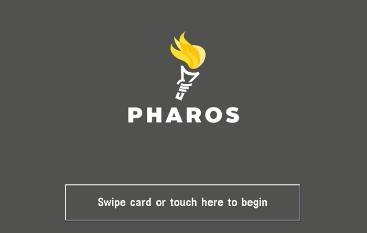
- Enter your Visitor account number and press "OK"
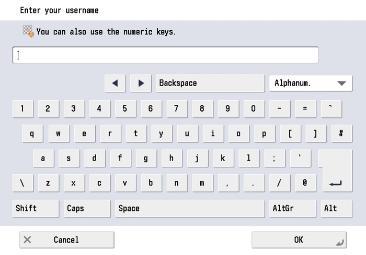
- Enter your password and press "OK"
- You will now be able to use the device
- Press "logoff" or "exit" when you have finished
CHANGING YOUR ACCOUNT PASSWORD
If you have forgotten or need to change your password, please contact us using the email (opens in a new window)cp@ucd.ie.