The variables are set from the User Preferences command. There is a tile linking to this on the home page:
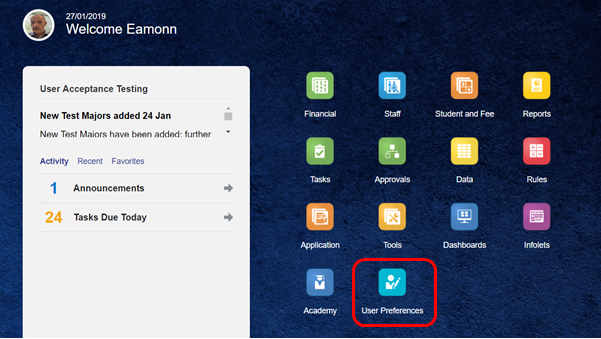
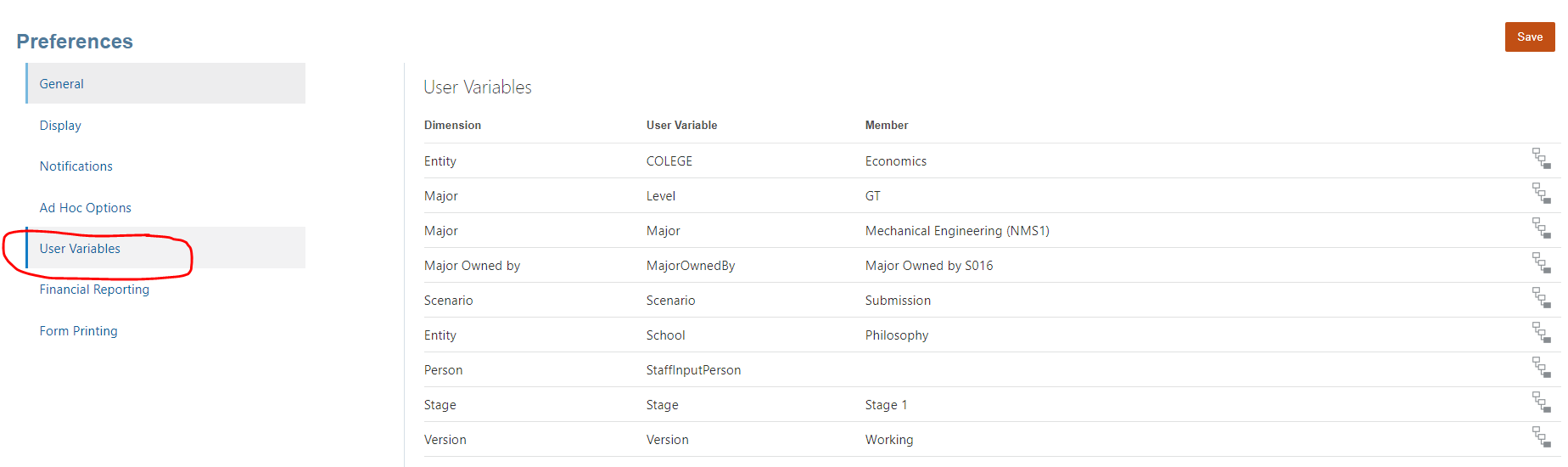
User variables are used in the system to keep track of information such as which School you are currently viewing. This avoids you needing to choose the school each time you move to a new form.
The first time that you use the system, values must be set for the variables. If certain changes are made to the system centrally – e.g. adding more variables, you must also set values. Other than this, you do not need to consider the user variables – they work in the background.
When setting values for User Variables, it generally does not matter which values are set (once they are valid), just that they are set. Once they have been set, values will be changed automatically in the background as you use the system, without needing to be aware of the variables.
When setting values for the user variables, use the selector at the right of the row to select a value. This will help ensure that it is valid.
HR Partners only need to set values for the variables relevant to the Staff Planning screens. It doesn’t actually matter what values are set as the user will make selections when using the Staff Planning Forms. The variable just needs to be set to allow the form be opened the first time.
Finance Managers will typically need a full set of User Variables to be populated.
The variables are set from the User Preferences command. There is a tile linking to this on the home page:
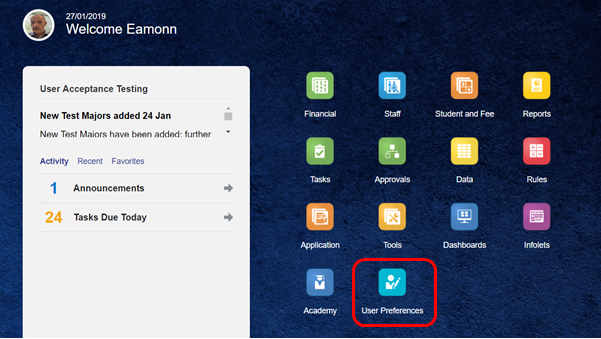
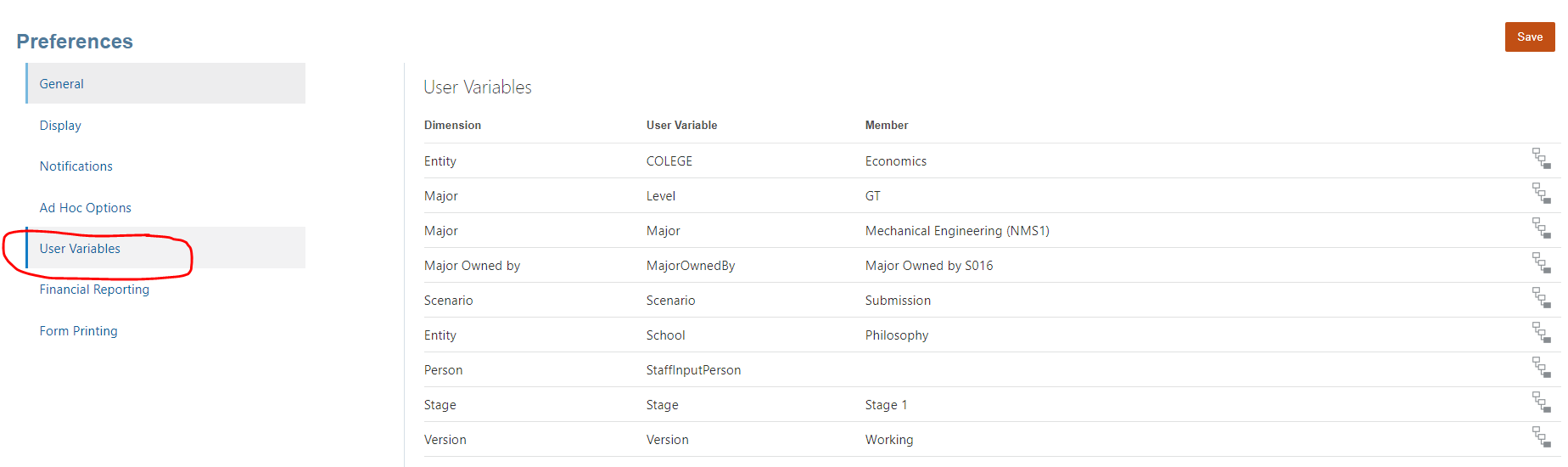
It is best to use the Member Selection tool at the right of the row to search for or click on a value to select it.

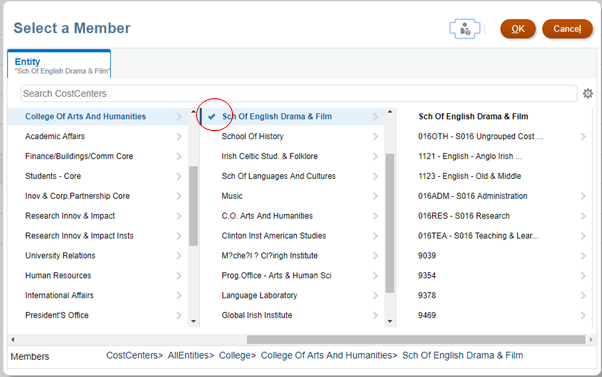
Note: you must click on the tick mark itself to select a value. The tick mark will then have a blue colour to show that it has been selected.
As at October 2018, there is a bug whereby you can only set and save User Variables if the Time Zone has been set. This should be done as follows:
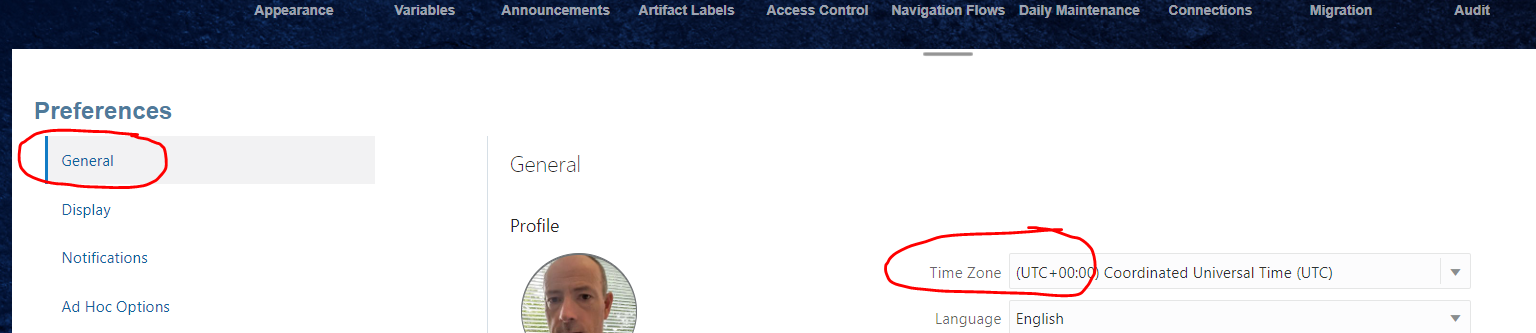
Demo discussing user variables and showing how to set them is available (opens in a new window)here.
As stated earlier, it does not really matter what values you initially assign to user variables, just that values are set. When you are using the variables within the application you will be able to change from the value initially set.
Below are a set of sample values that may be used. You should only need to set values which are empty.
Dimension |
User Variable |
Sample value |
Comment |
| Entity | School | Business | Used to hold the entity that is currently being worked on. |
| Entity |
SFSchool |
Business |
Same as School, but used in the Student and Fee Plan only. |
| Scenario | Scenario | Submission | The Scenario being worked on by the FM. |
| Version | Version | Working | The Version being worked on by the FM. |
| Version |
FMInputVersion |
Working |
This is a new version being introduced on forms throughout the PBCS application. It allows the user to choose from a simpler subset of Versions, rather than the full set. |
| Version |
Census1 |
2019 Jan |
The first Census to be reported in certain reports, where the censuses can be chosen by the FM. |
| Version |
Census2 |
2018 Nov |
The second Census to be reported in certain reports, where the censuses can be chosen by the FM. |
| Version |
Census3 |
2018 Jul |
The third Census to be reported in certain reports, where the censuses can be chosen by the FM. |
| Version |
CompareCensus |
2018 Nov |
The census to be compared against on the Plan vs Census form. |
| Version |
SPComparison1 |
Working |
The first version to be used on the Compare Staff Plans form. |
| Version |
SPComparison2 |
Final |
The second version to be used on the Compare Staff Plans form. |
| Person |
StaffInputPerson |
P0100999 |
The Person currently being worked on by the FM - only relevant for Staff Plan. |
| Stage |
Stage |
Stage 1 |
The Stage or Year currently being worked on - only relevant for Student & Fee Plan. |
| Campus |
Campus |
Dublin |
The campus currently being worked on - only relevant for Student & Fee Plan. |
| Major |
Level |
AllLevels |
The Level currently being worked on - only relevant for Student & Fee Plan. |
Depending on you user preferences, you may display Members using their Member Name (e.g. S008) or Member Alias (School of Business) and so your variables may use names rather than aliases. By using the Member Selector to choose values your selections should be valid.