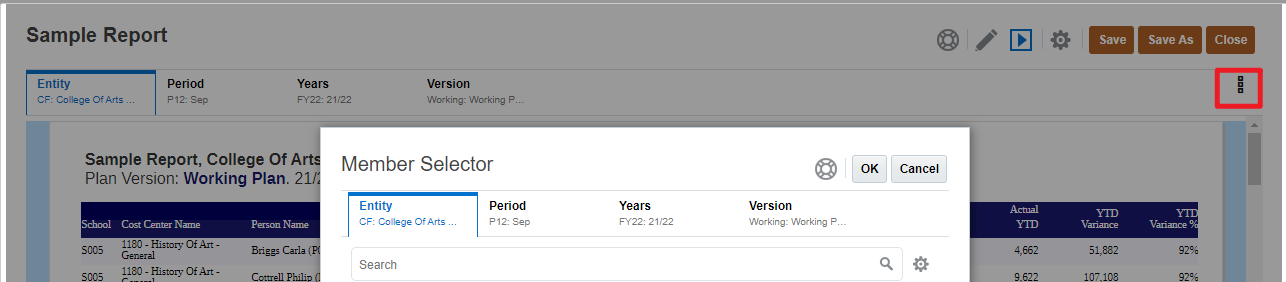Reports and Report Packs
The reports in PBCS are being migrated to a new Reports tool and this page will be updated as migration proceeds.
PBCS Location of Reports and Report Packs
Reports Card
The primary location for Reports and Report Packs will be via the Reports card. All reports will be available from this card, and will be organised in folders and sub-folders.
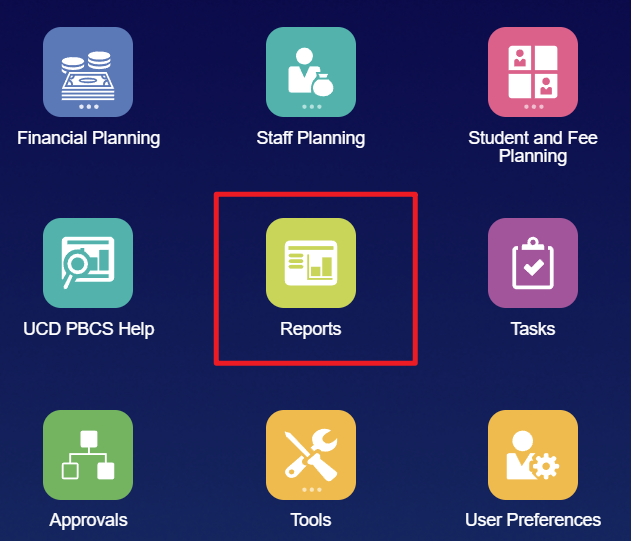
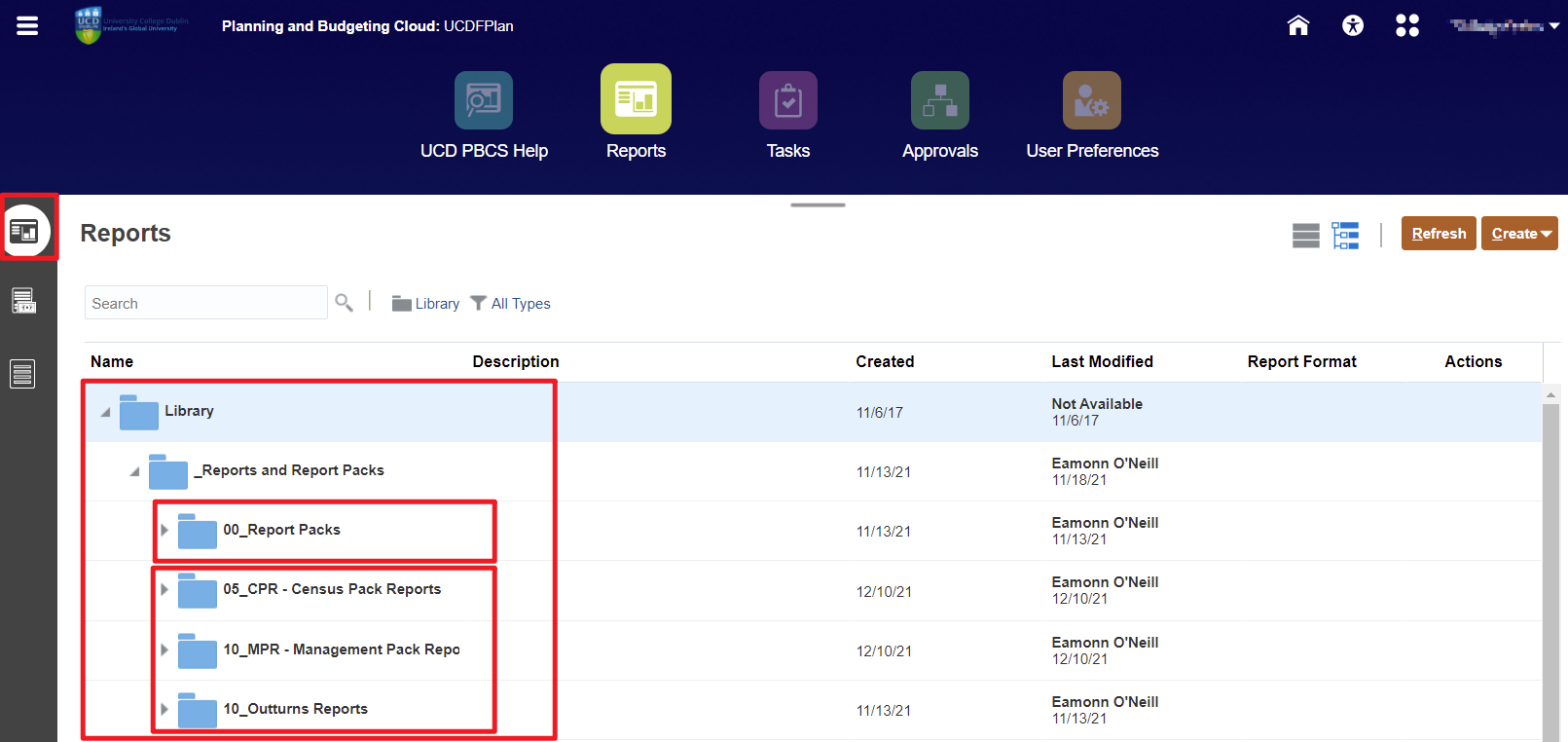
The folders are organised hierarchically within the Library. All report packs [ie sets of multiple reports, produced as a single file] are available from sub-folders of 00_Report Packs.
The individual reports are grouped by sub-folder. For example, the folder 10_MPR - Management Pack Reports contains the individual reports that are assembled together in the Managment Pack.
For the Management Pack:
- If you want to view the Pack it is to be found within 00_Report Packs;
- If you want to view an individual report, it is available in the folder 10_MPR - Management Pack Reports.
Some reports are not included within packs - for example control reports or detailed listings - and these are also organised by folder. 10_Outturns Reports in the image above is an example of a folder that would contain indiviual reports that are not published as part of packs.
Reports on Business Cards
While all reports will be available via the Reports card, key reports will also be included in business cards so that they may be easily run alongside data entry or review activities.
Aa reports are migrated to the new Reports tool, they will be indicated with a circle icon on business cards (such as the Forecast Review card). In the screenshot below the first link indicates the 'old' report and the second link, with the circle icon, represents the migrated report. For Q1 of FY22 the old report will still be available but it will then be dropped and fully replaced by the migrated report.

Report Actions
The Report Actions menu allows the user to view an individual report in HTML, Excel or PDF format and to download a PDF.
The user can also choose whether to show or suppress the POV (Point of View) and to show as Member Labels the Member Names (eg S008), Alias (e.g. School of Business) or Both (e.g. S008:School of Business) in the Point of View. In UCD it is recommended to display the POV.
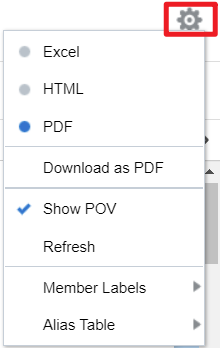
Selecting Members in the Point of View
In general, migrated reports will enable users to select the Entity (the School, College or Cost Centre) on the Point of View and, depending on circumstances, other members may be shown on the Point of View. In some cases these will be available to select values but in other cases they will be fixed and are shown for information.
In the screenshot below the Entity, Period, Years and Version are shown in the POV and may be selected by the user.
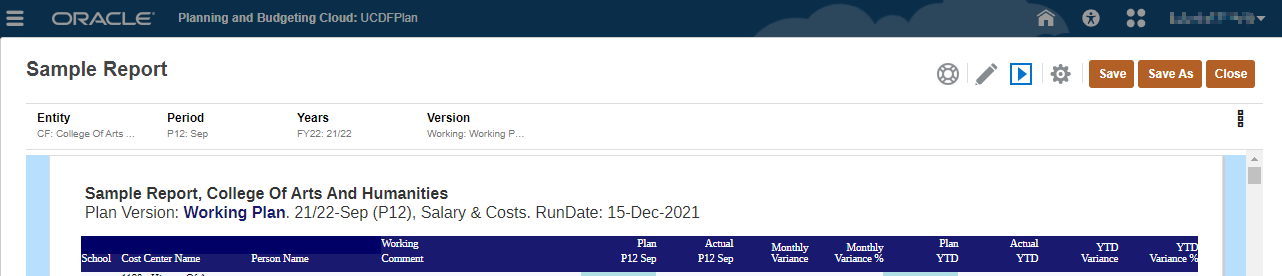
Generally where the user can select members, we will reduce the choice to avoid invalid choices being made.
Normally for the Entity we will show the relevant choices applicable to the report from the following:
- The user variables myCollege, myCollege2, myCollege3. If a user only uses a single college, they should set the same value for each variable. The variables should not be left blank.
- Children of the user variables myCollege, myCollege2, myCollege3. These will be the schools and other units within the colleges.
- Descendents of the user variables myCollege, myCollege2, myCollege3. These will be the schools and other units within the colleges, and the cost centres within them.
Choices for members may be made one-by-one or for all members by selecting Select Members from the POV Actions icon.