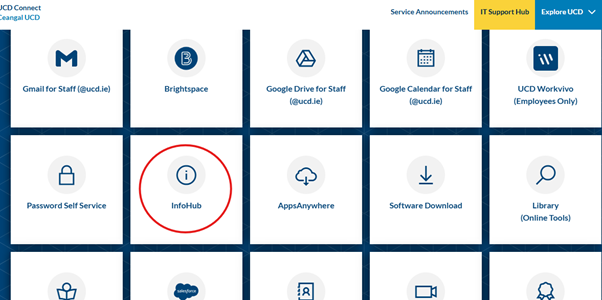Special Extern Access UCD Connect Account & My Exam Committee Tasks
- You must use a UCD Connect username and password to log in to the eThesis Exam system.
- When you are appointed as an Extern Examiner, you will receive an email with instructions and link to activate your UCD Connect account. If you did not activate the account at the time of appointment, you can request your School administrative contact to resend the activation email.
How Do I Set Up My UCD Connect Account and MFA?
What do I do if there are issues logging on?
Extern Examiners can get technical support by contacting the UCD IT Helpdesk at +353 1 716 2700
Requests can also be submitted online at ucd.ie/ithelp however a phone call is the advised route for username/password issues as sensitive information cannot be transmitted by email. UCD IT Services hours of service are 9.00am to 5.30pm (Local Time), Monday to Friday. It can take 24-48 hours for issues to be resolved.
● MFA/Device Health issues - please contact UCD IT Helpdesk at +353 1 716 2700 , UCD IT Helpdesk hours of service are 9.00am to 5.30pm (Local Time), Monday to Friday.
● Forgotten password: Extern Examiners can use the Forgotten Password link on the login page to reset their
password themselves.
● Forgotten username: The UCD Assessment Unit with Registry (externexaminers@ucd.ie ) or the relevant School contact can advise the Extern Examiner of their username
Once you have set up your UCD Connect Account login to UCD Connect
- Select Infohub
- Log in with your UCD Connect Username and Password
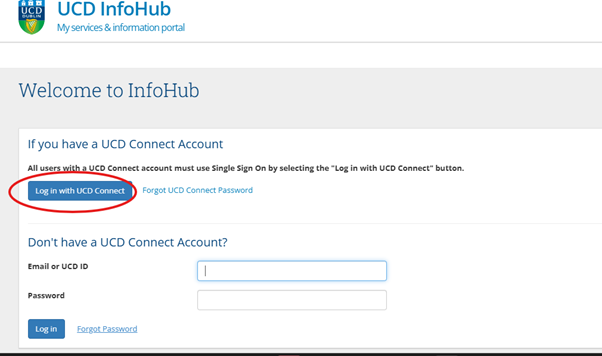
Login to Your UCD Connect Account
- Enter your Username and Password
- You will be receive a notification from UCD DUO, then confirm on your chosen device.
- If you have forgotten your Password, click on “Change Your Password” follow the steps to update your password.

On the main page please click on Infohub, then select “My Exam Committee Tasks".
In this section you can:
- View the student’s thesis. When the student has submitted their thesis and it has been approved for examination by the supervisor you will receive an email notification.
- Submit your Preliminary report and view the preliminary report of the Internal Examiner.
- Approve the Joint Degree Report when the chair of the examination committee has uploaded it. You will receive an email notification when it has been uploaded