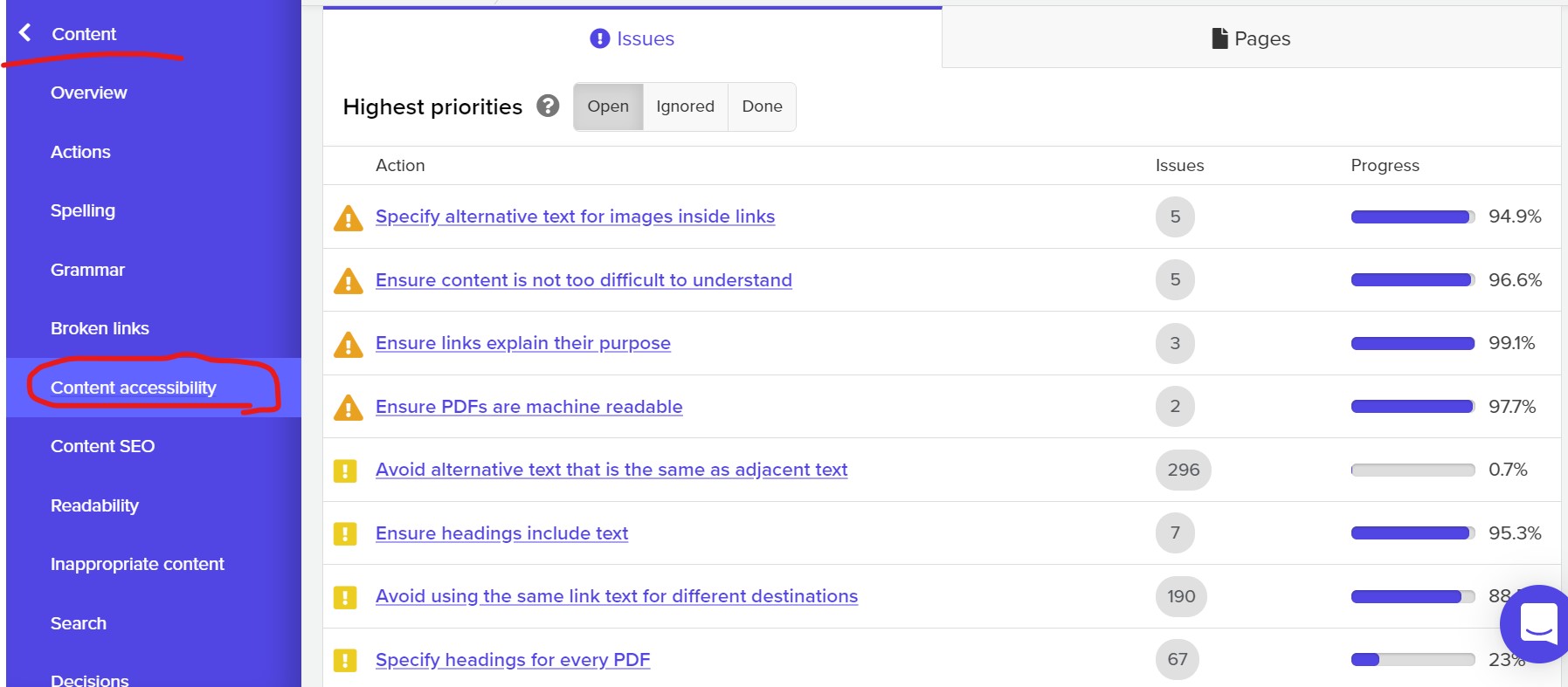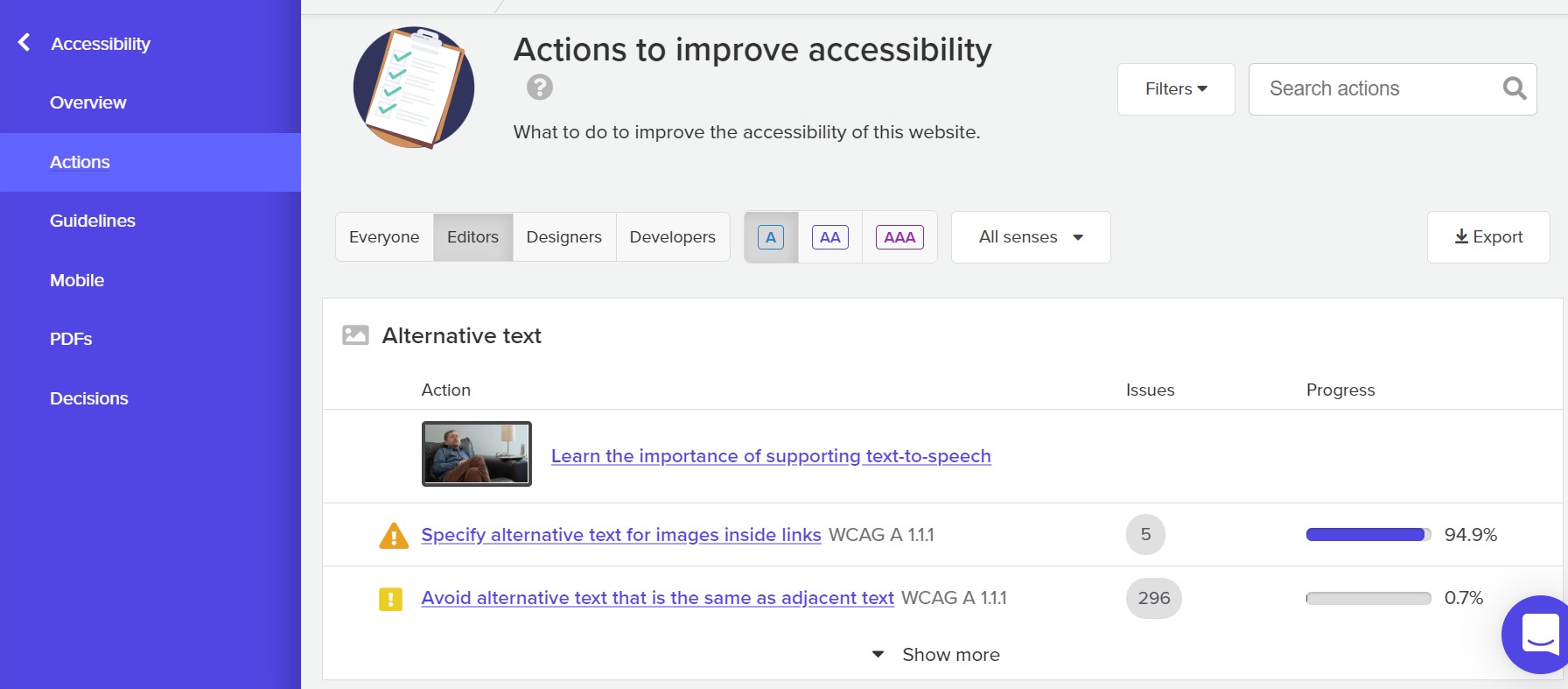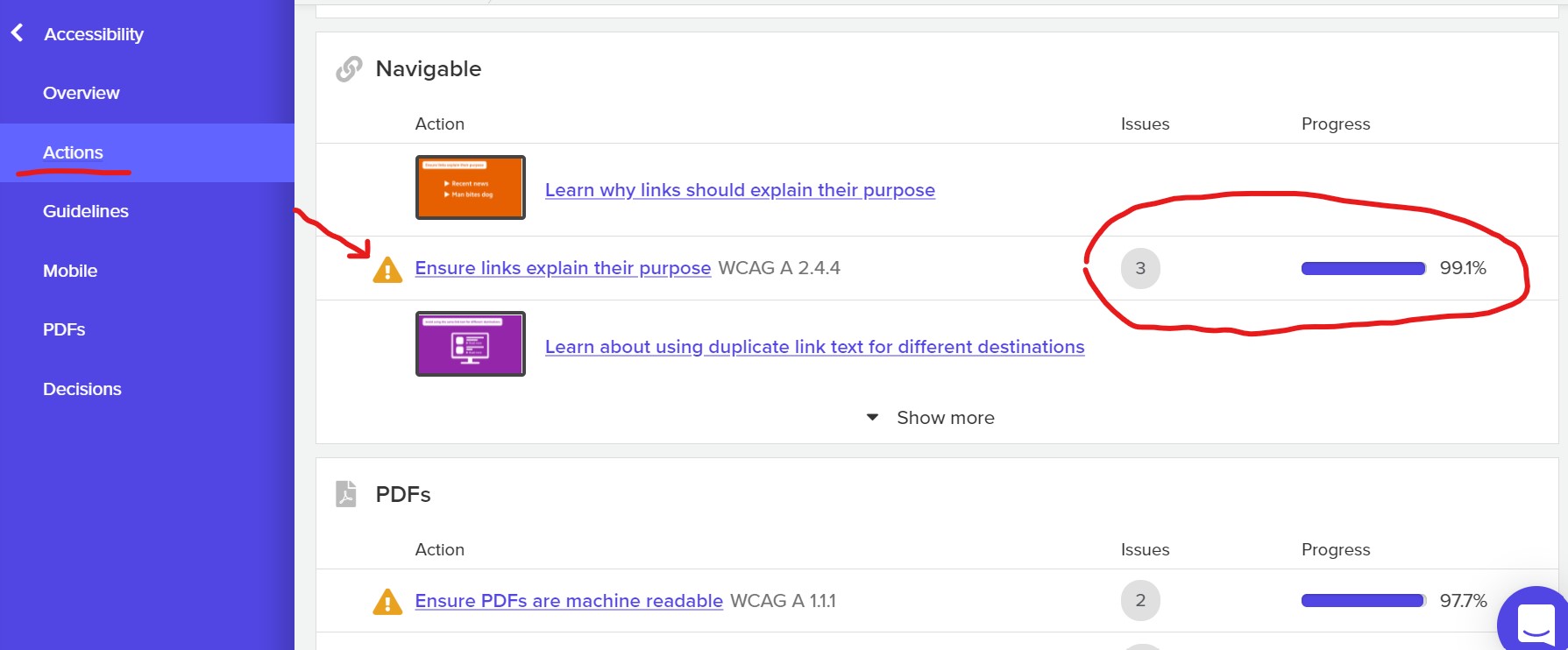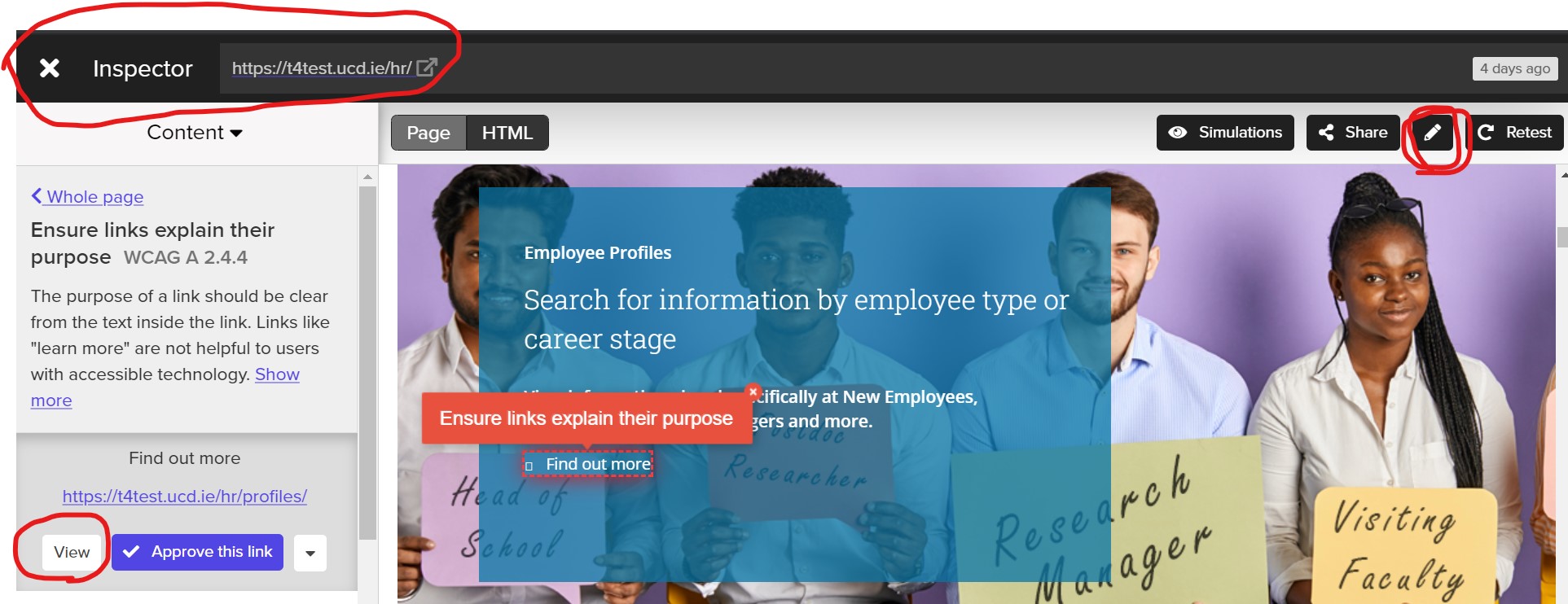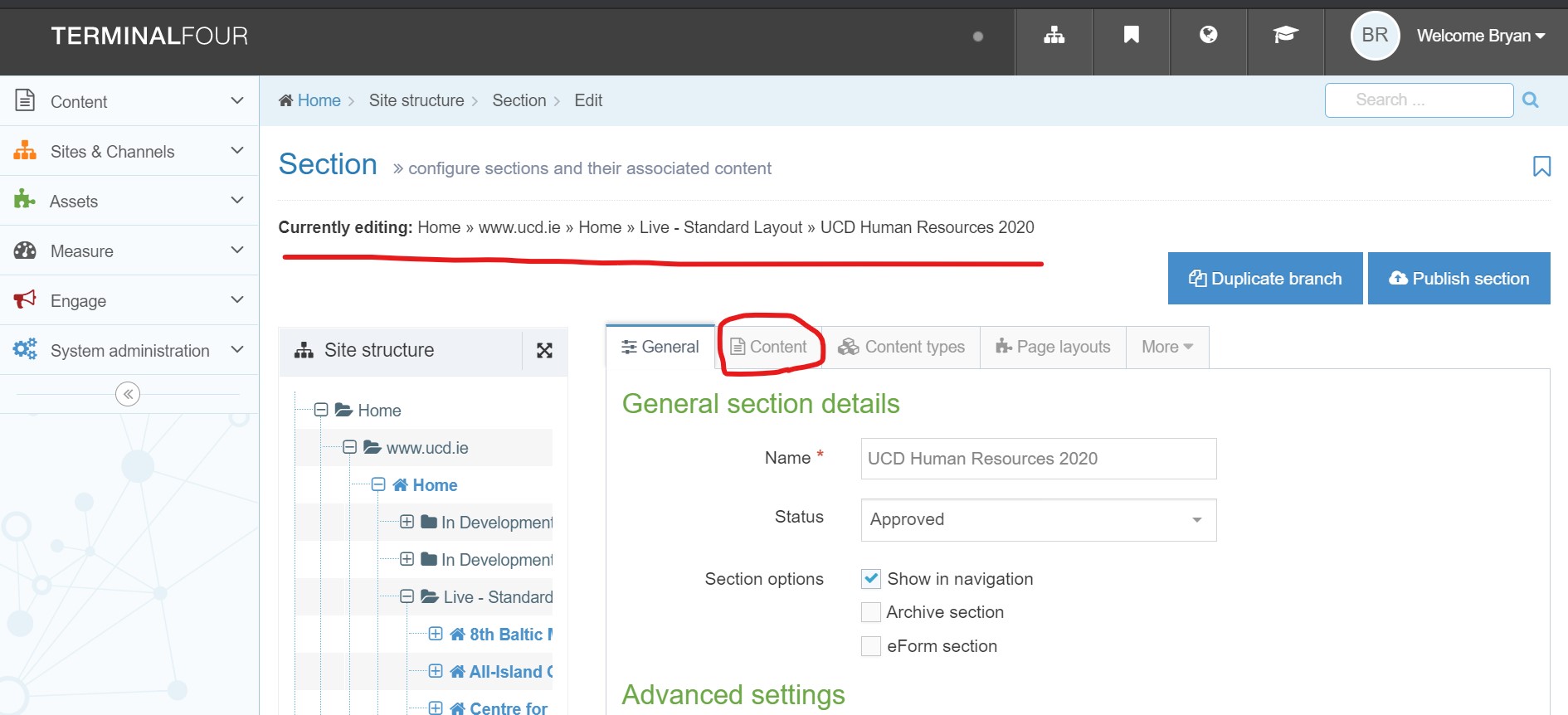Silktide allows users of different technical ability a way to identify how they can participate in making those improvements. First go to the Actions section of the Accessibility section. The actions screen shows you what actions are recommended to improve an area of your website.
→ Accessibility → Actions
Silktide breaks down actions into a set of roles: Editors, Designers, and Developers. These roles help organise the issues needing to be fixed or reassessed so each person using Silktide knows where they can help.
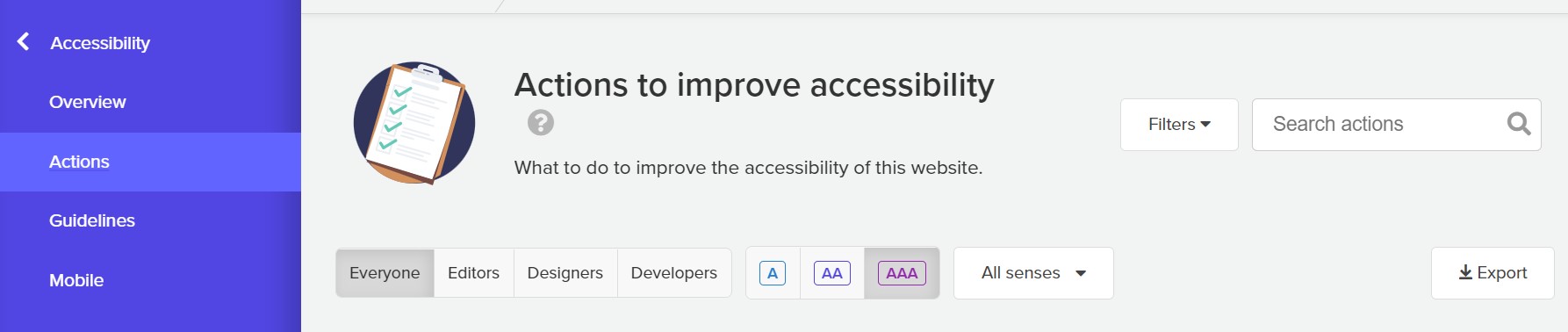
Editors deal with the content and can make changes to the copy on the page, fix broken links or spelling mistakes, and adjust images that are missing alt text. Designers focus on page layout issues or style elements like color contrast. Developers understand how to make all the programmable changes that affect structural issues, for instance issues that impact mobile pages.
- Note: If you are only focused on the accessibility of the content alone, you can also find a list of the issues in the side menu under the Content tab in the section Content Accessibility.
→ Content → Content Accessibility