The FMs Team Drive is a Google Drive Shared Drive and is the network storage location for shared material. The FM Workspace drives are created for each college/V-P and are used to store centrally produced files for that college/V-P and also the FM's own work files. Changes to access etc. of the FMs Team Drive and FM Workspaces are handled by the central FPMA team.
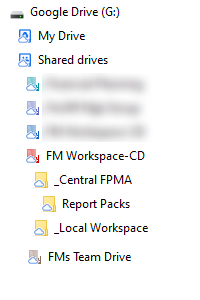
General information about Shared Drives and using File Stream, enabling direct editing of Office and other documents, is available on the IT Services website.
| FMs Team Drive | A common drive, documents that are not unique to a particular college are stored here. | |
| FMs Meetings | Folders containing any files uploaded for team meetings. Folders are organised by Year and Month. From 20/21 onwards, the (opens in a new window)Rolling Agenda lists topics and links. Please note that the Rolling Agenda itself is not stored in the Team Drive, so that it may be kept Read Only. Pre 20/21 folders were created for each individual meeting. |
|
| PBCS | Material which relates to all will be placed in the PBCS University File Exchange folder. E.g. the file containing a listing of all Majors is placed here as a reference point for any FM, to check Major Codes, whether a Major exists etc. |
| FM Workspace Drive | A workspace drive is set up for each college or V-P. The name includes the college code eg FM Workspace-CD is the drive for Social Sciences & Law, which has a code of CD. You will only see the drive(s) to which you have access. | |
| _Central FPMA | The folder within which files created by the central team are placed. This includes report packs and also other files which the FM may be asked to update. The names and folder structures should not be changed, so that operations such as providing report packs to all FMs can be carried out easily. |
|
| _Local Workspace | This is a workspace for the FM and the FM decides what to store in it, how to organise it etc. As a Google Shared Drive it is secure, backed up and provides access to historical versions of files if needed. Access is limited to the FM and to central FPMA staff but can be extended easily where needed, e.g. to colleagues covering leave etc. |