Registrations Input and Template
This form may be used either for Registrations Input and/or to populate a template which can be distributed to Heads for completion. The data from the completed template can be pasted into the Bulk Uploads spreadsheet to upload it to PBCS.
Registrations Input
The form can be used as a quick data entry form; no rules are run when the data is saved and so there is very little delay. Calculation and aggregation will be performed when the next scheduled job runs, or when the FM saves the data from the My Majors form.
Registrations Template
Some FMs will not use the Template at all; those who do will typically use it to get a 'first pass' of potential changes to Registrations from Heads, and then will refine that information in the standard way, using the PBCS Input forms.
Point of View
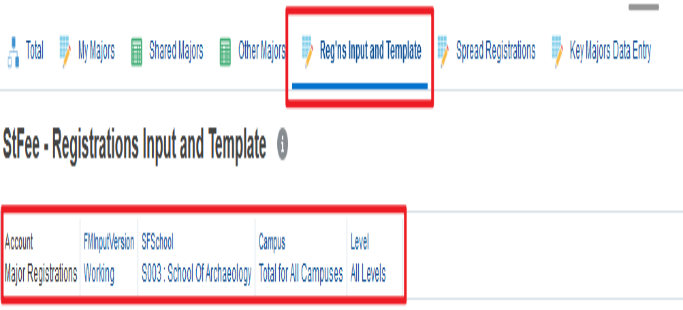
The user may select the Version (almost always Working), the School, the Campus (Total For All Campuses will include all campuses) and the Level (All Levels is an option).
Spreadsheet Export
The data should be exported using the Spreadsheet Export command from the Actions menu. The spreadsheet will be saved with a name similar to HspWebGrid.xlsx.
Select and copy the data in the exported spreadsheet -
- Don't include headers (blurred in the screenshot)
- Don't select full rows - the data will be pasted into a table in the Excel Template
- Don't include any extra blank rows below the data
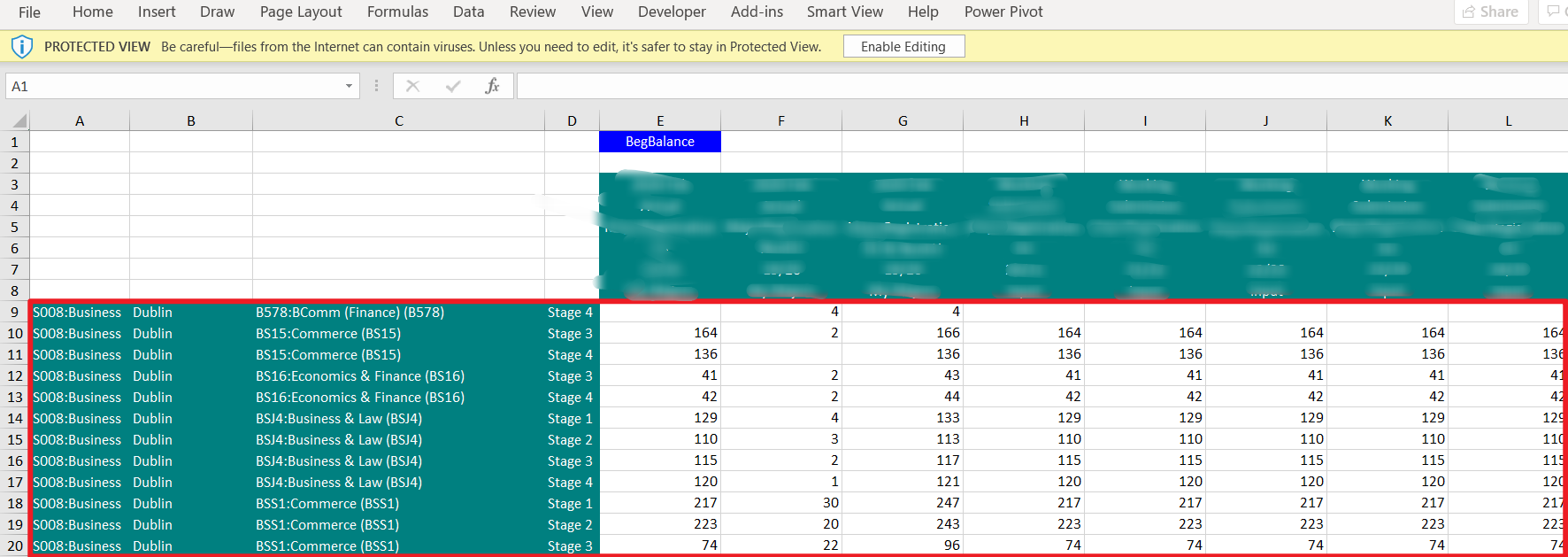
Excel Registrations Template
The template may be downloaded using the link below. Finance Managers will populate the template using the data exported from PBCS and will then upload the file to the InfoHub Planning Documents website, for access by the Head of School.
Sheet Protection has been applied to hide columns, prevent data entry by the Head to the wrong area etc. The password for unprotecting is FPMA2022 if Finance Managers need to un-protect temporarily but they should ensure that protection is re-applied prior to distributing to Heads so that errors can be avoided. The webpage for Heads about the Registrations Template is here and is linked to from within the Excel file. When uploading the file to InfoHub you can add local comments.
Download Excel Template
Populating the Excel Registrations Template
In the Excel Registrations Template, paste the data into the table on the Source sheet. The red arrows indicate the cell into which the data should be pasted - i.e. the first column in the first blank row.
It is important that you do not paste into the Header.
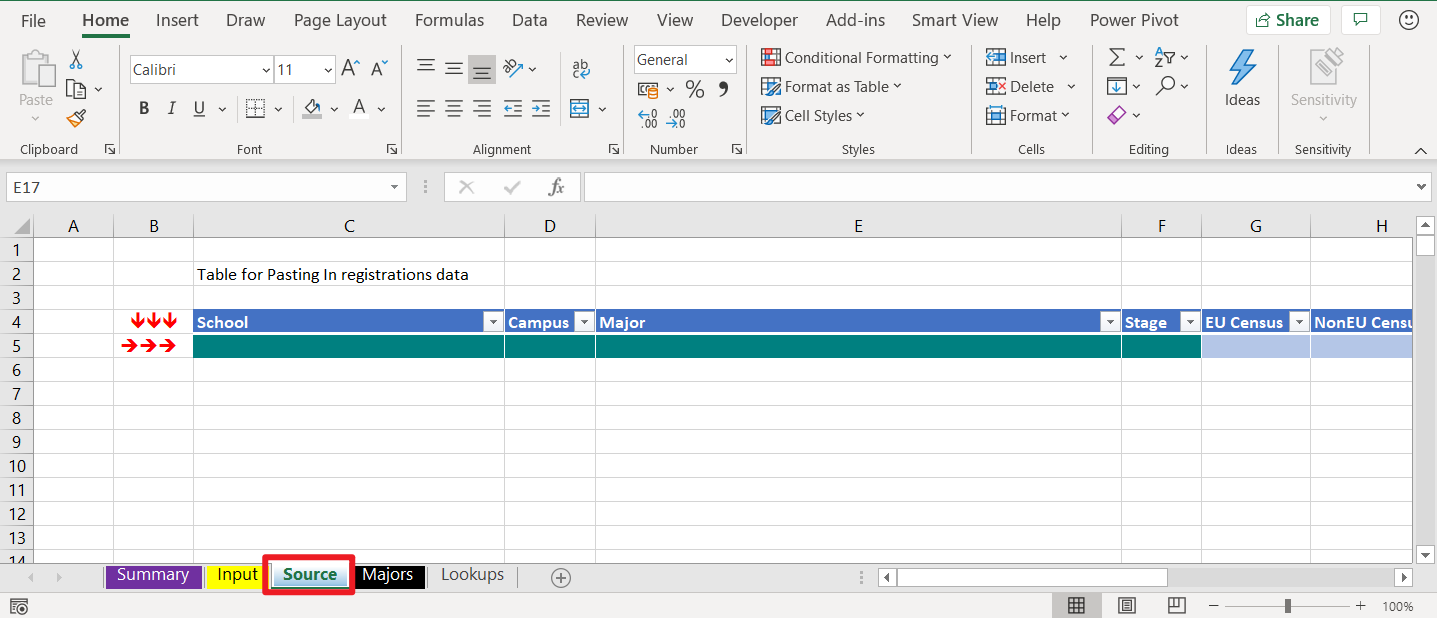
After pasting data in, the table should look similar to this:
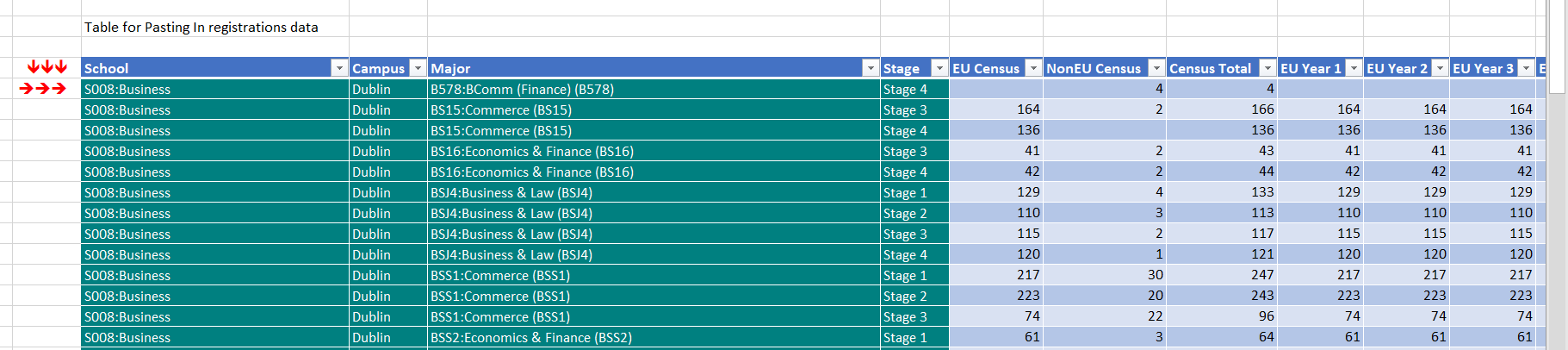
Verify Control Totals
Verify that the data is being successfully processed by the Template by validating totals on the Summary sheet against the Detailed Input - Total sheet in PBCS. The total of Major Registrations shown in PBCS should equal those shown in the Summary sheet (make sure the values for FMInputVersion, SFSchool and Campus and Level match those for when the data was exported). If desired, EU and NonEU can be expanded to verify the individual amounts.
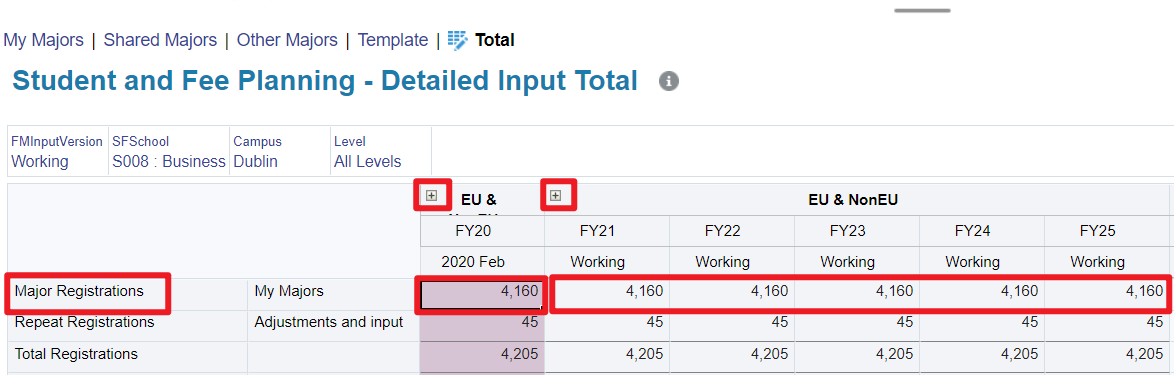
Publishing the Template for the Head of School
The Excel Template file should be named as 'S999 Registrations Template.xlsx' where S999 represents the school code, and uploaded to the Planning website. An appropriate comment may be added. The Document Type should be Enrolment Plan.
Entering Data in the Template
The Input sheet is used for data entry, and the Head should enter data in the Input Area, shaded yellow, by simply overwriting the existing data. The new value should be entered, not the amount of change. IE if the current value is 115 registrations and 120 is the number being planned, enter 120 (not 5).
Cell formatting will change to green to indicate where changes have been entered. The Changes area will automatically calculate the changes.
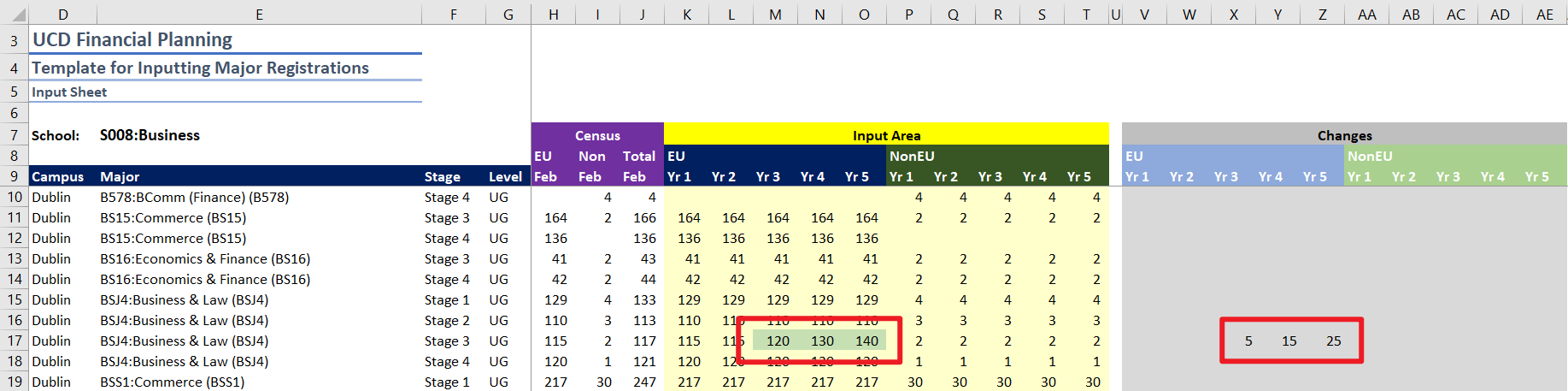
The Summary sheet shows a summary of the data and no data entry is to be performed on this sheet.