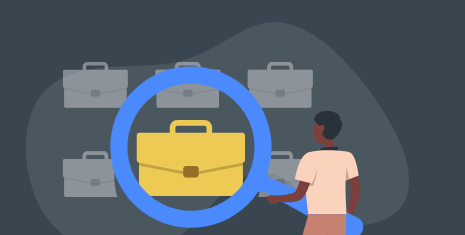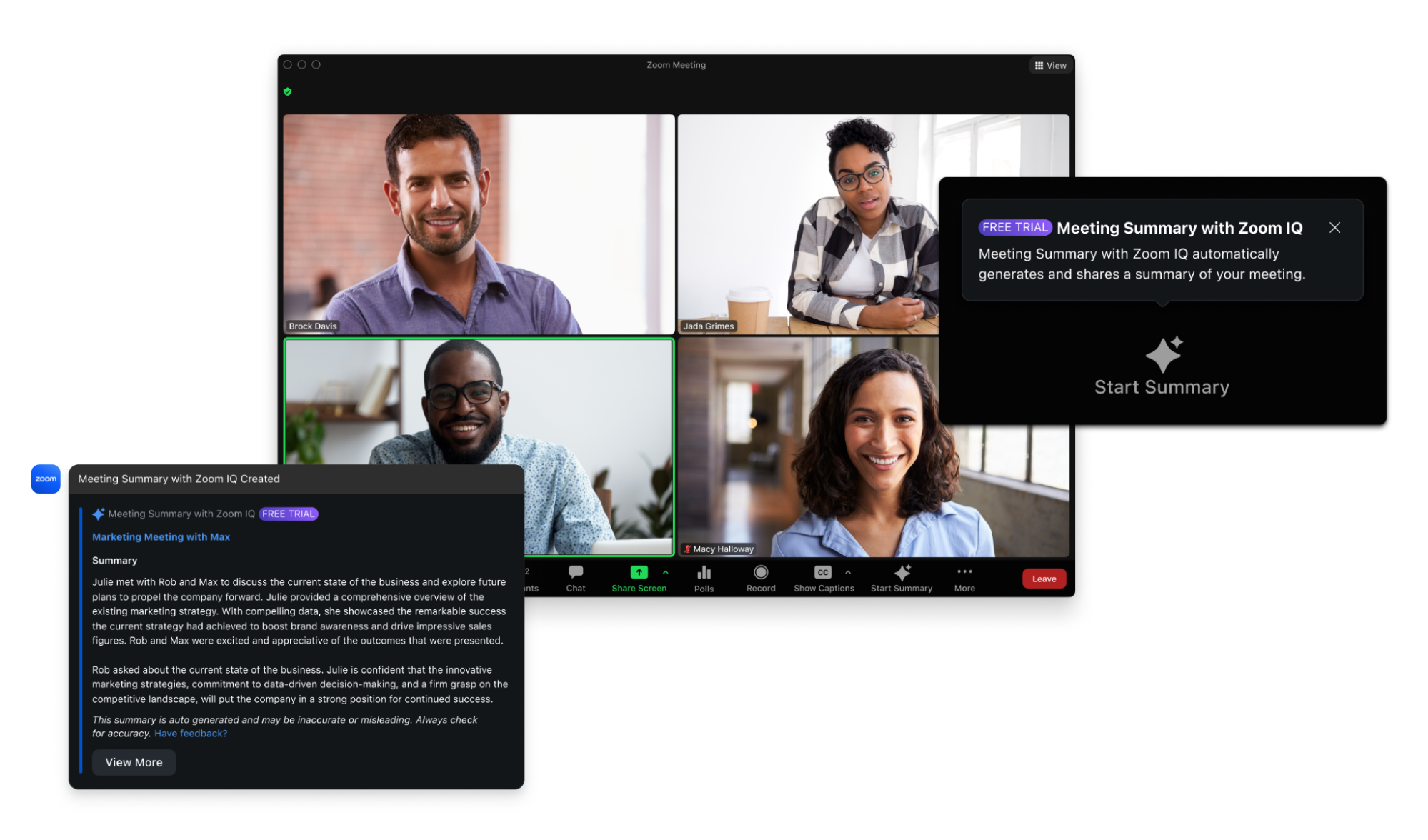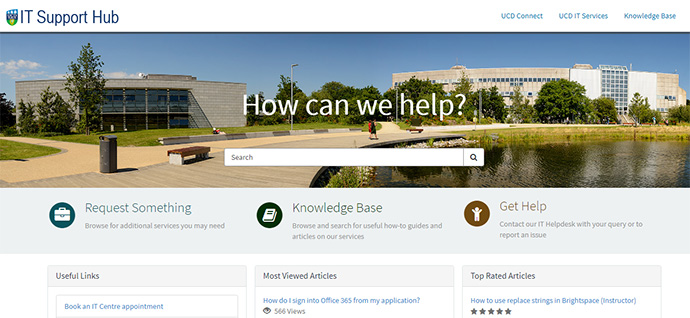We recommend that you set your Zoom meeting security settings in advance.
- To avoid the risk of uninvited participants 'crashing' the meeting, particularly if there are a large number of invitees, we recommend enabling the (opens in a new window)Waiting Room feature, in your Zoom account settings, or to use a passcode.
- If all attendees are all UCD staff/students, you can set a requirement for authentication. This means that any meeting attendees must be signed into their UCD Zoom accounts to join the meeting.
To enable authentication:
- Set up your meeting as usual
- Then in your Zoom account settings, underMeeting OptionsorWebinar Options, clickRequire authentication to join.
- If you have issues with an uninvited user in an existing meeting, as a Zoom meeting host you may remove, mute or report a user.
To manage participants in a Zoom meeting as a meeting host:
- Hover over a participant and click Morefor the options
- Select your chosen action.
See (opens in a new window)Security Tips for Zoom meetings for other advice.