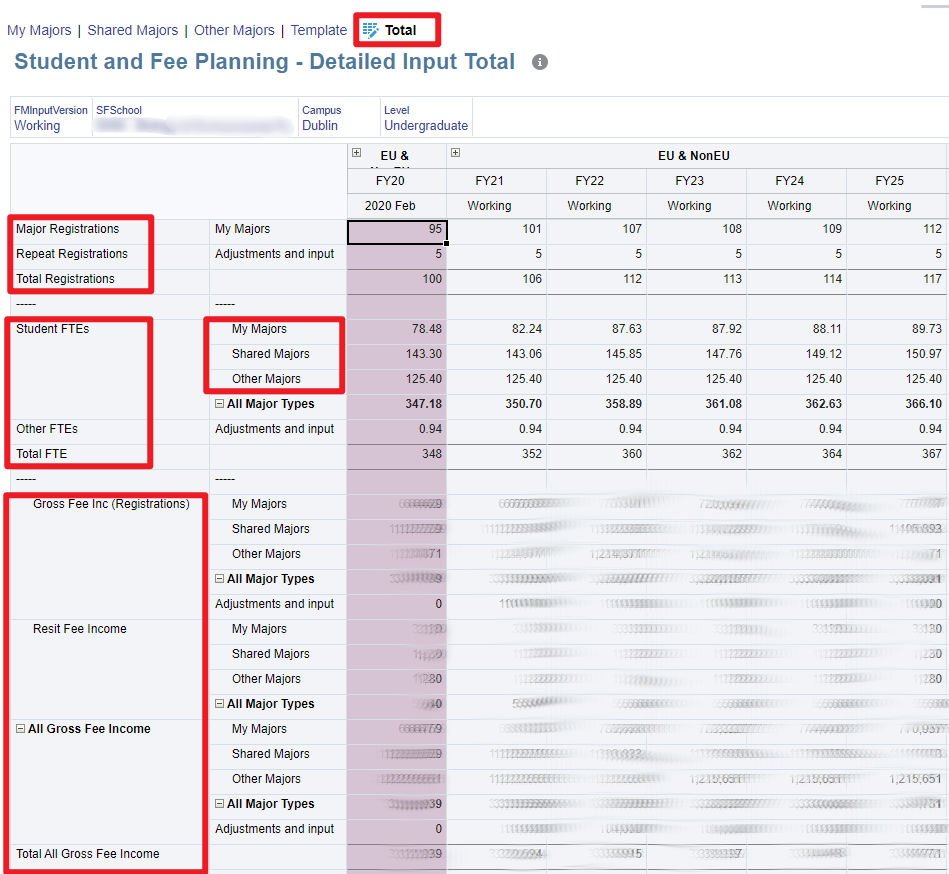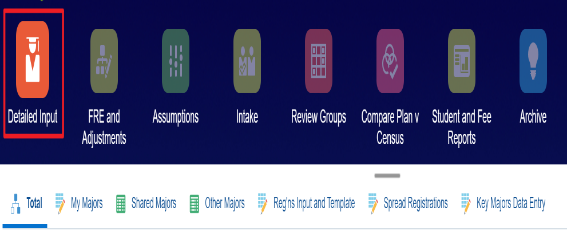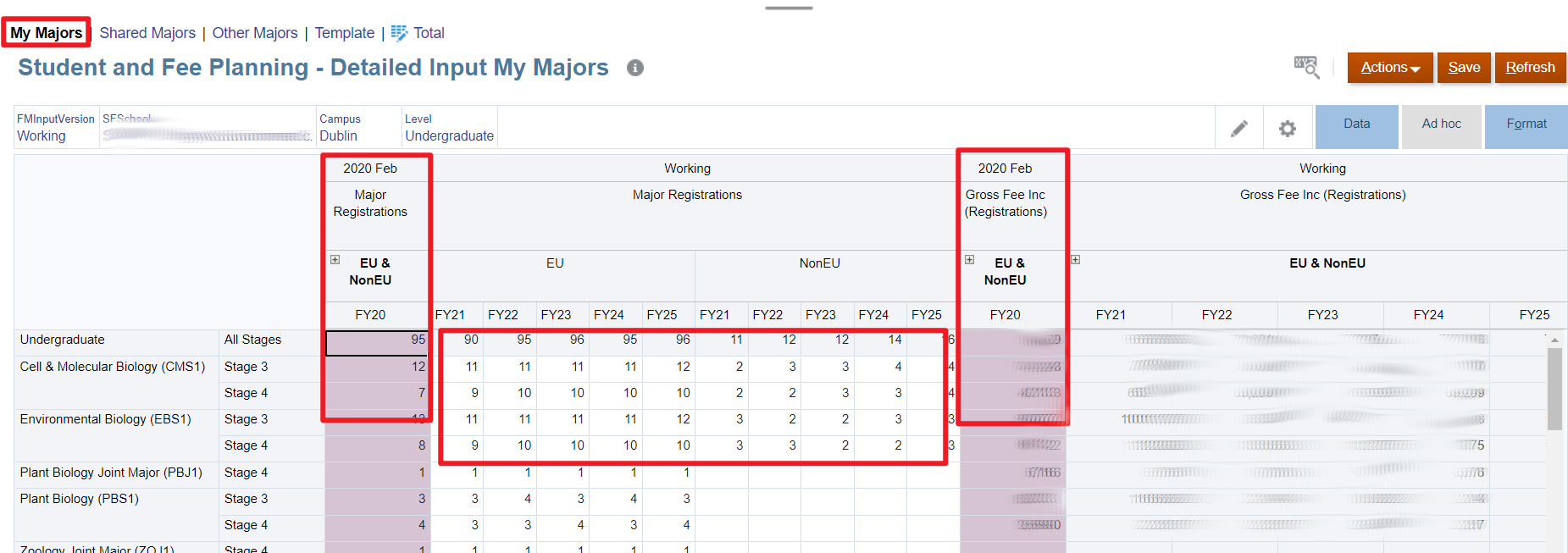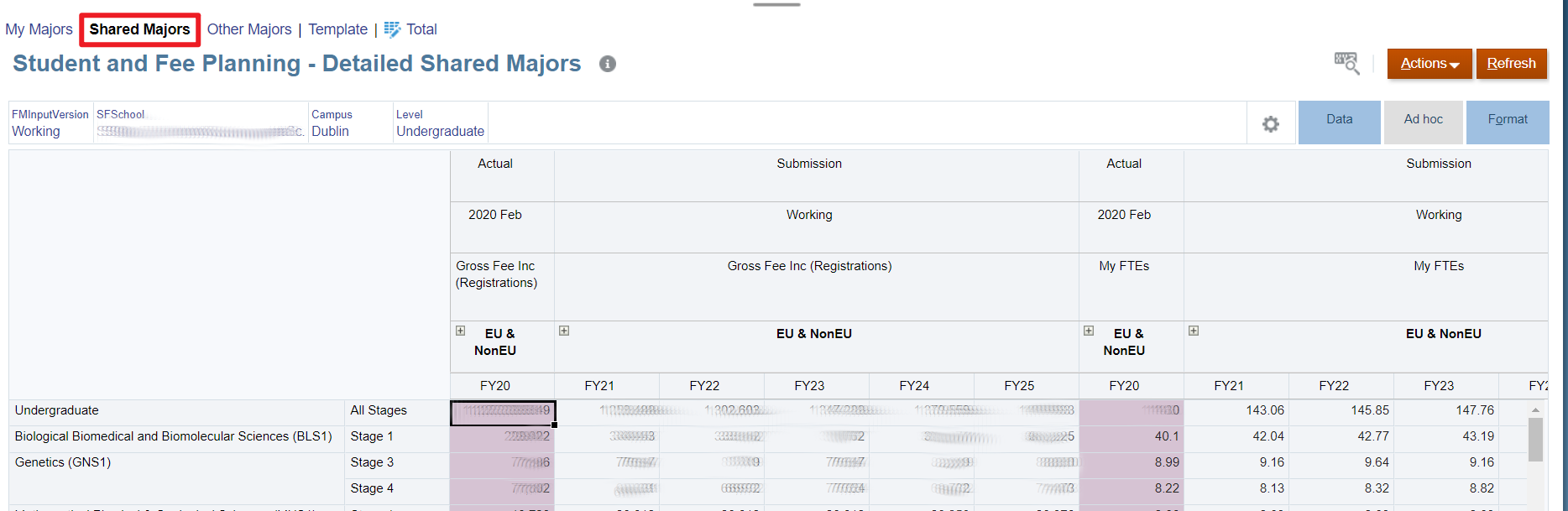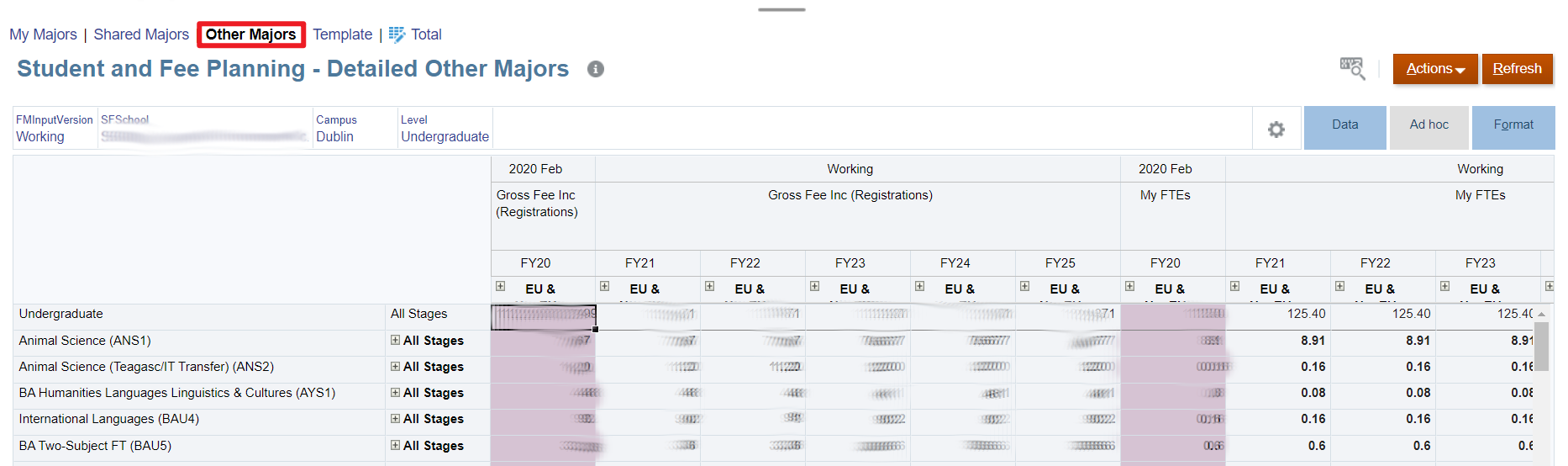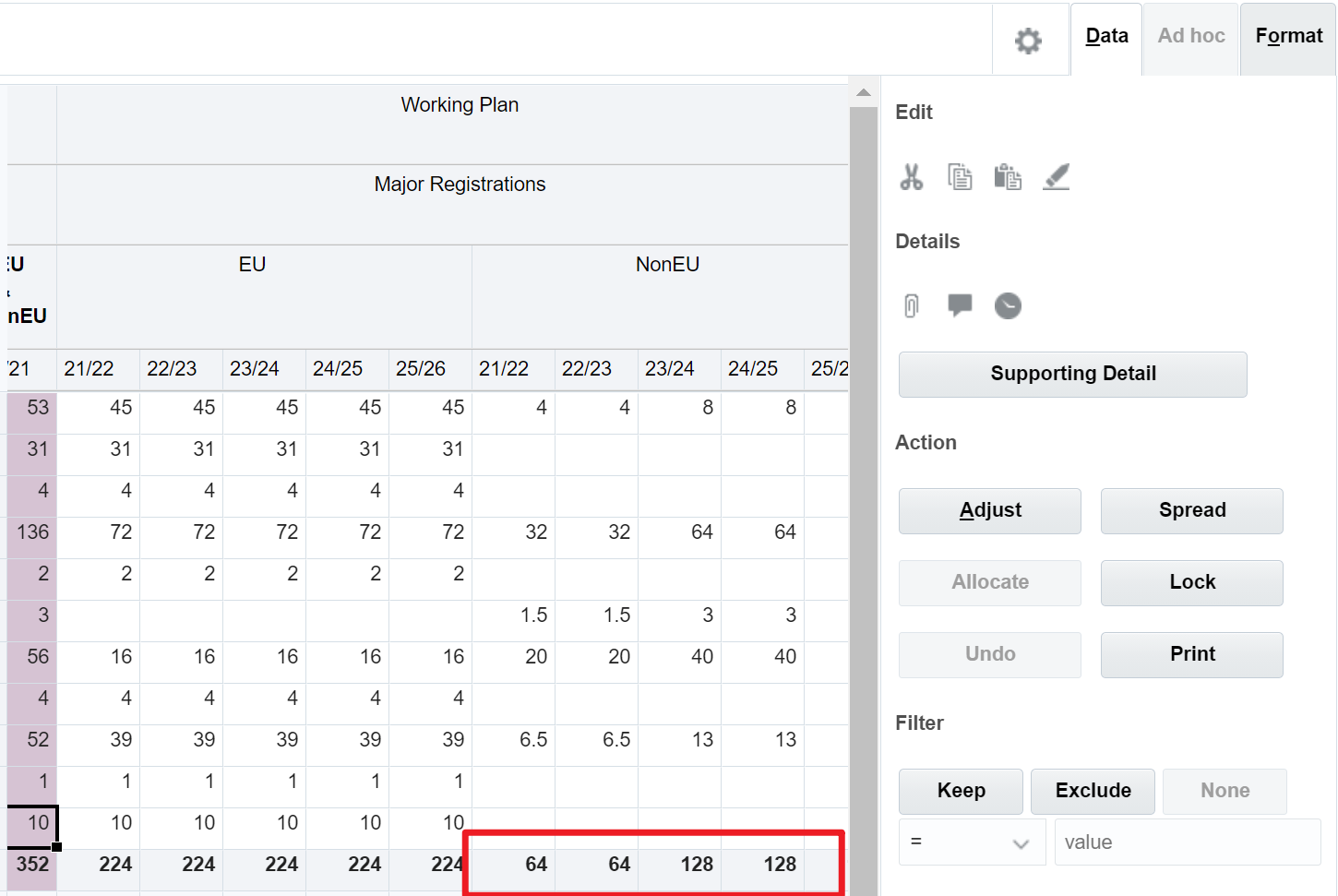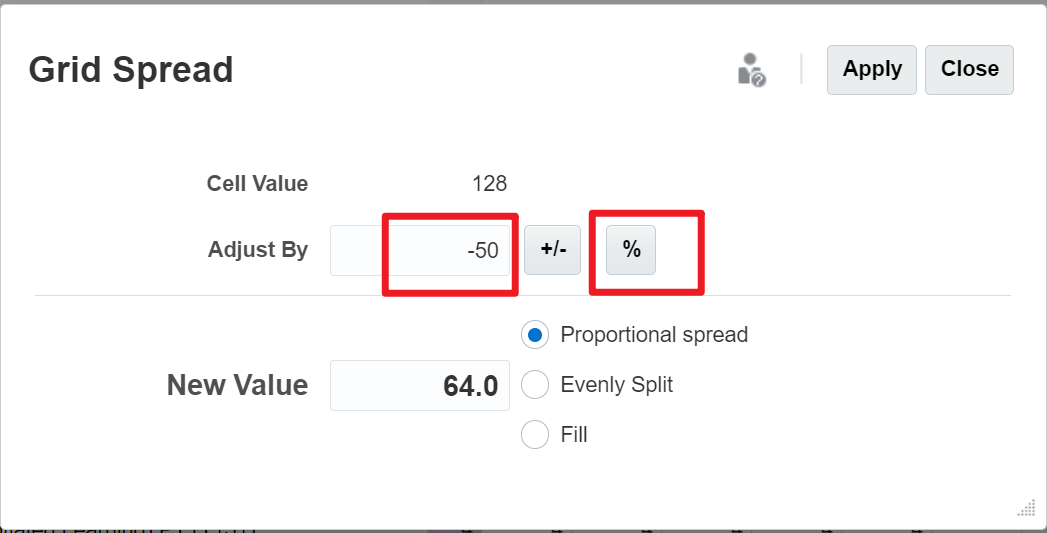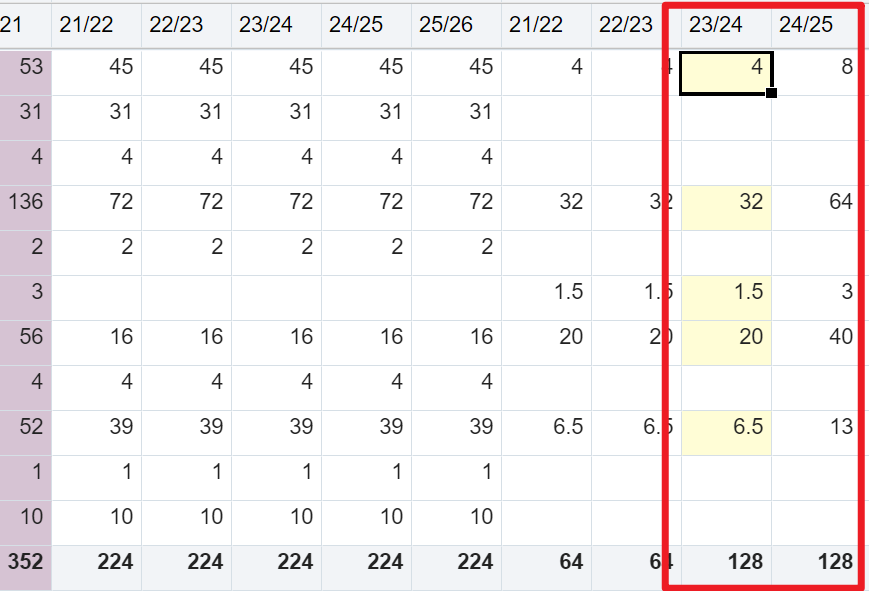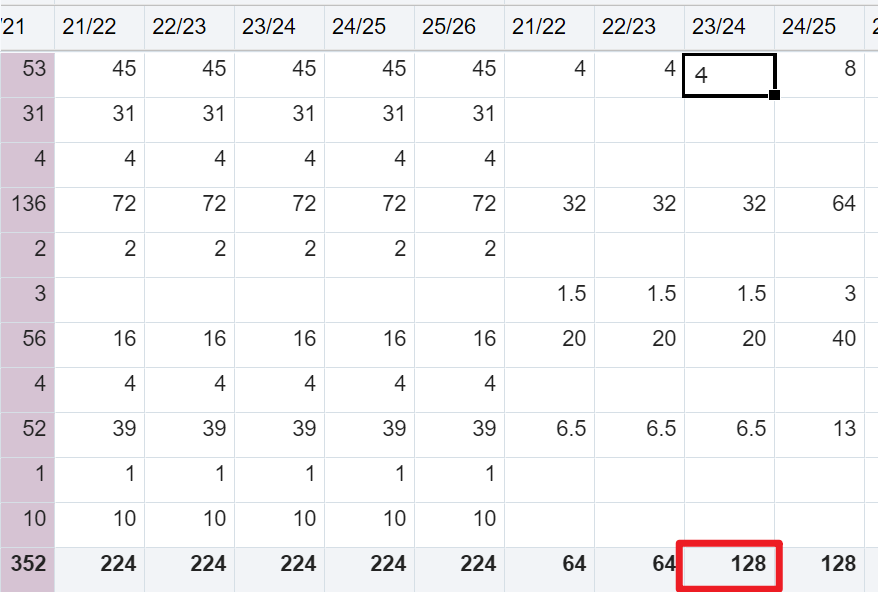The Total form displays the totals for the various accounts for the Census and Five Year Plan. The Level and Campus in the Point Of View allow analysis within the selected school. A College may also be selected to enable totals for the College to be viewed.
The form shows Registrations, FTEs, Fee Income and Fee-Related Expenditure (not visible in screenshot below).
- Registrations include both Major Registrations and Repeat Registrations.
- FTEs include Student FTEs and Other FTEs.
- Fee Income inludes Gross Fee Income (Registrations), Resit Fee Income and NRG Fee Income.
- Fee-Related Expenditure is categorised as Local, Commission Recharges or Scholarship Recharges.