Overview
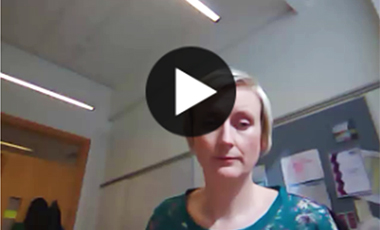
| MODULE TITLE: | Research Project |
|---|---|
| MODULE COORDINATOR: | Dr Sharleen O'Reilly |
| MODULE CODE: | FDSC40580 |
| TARGET AUDIENCE: | 50 Postgraduate Students |
Background
The Masters of Food, Nutrition and Health is an online programme and as a result, students can feel isolated and disadvantaged because they cannot simply knock on the door of their module coordinator or lecturer to ask for help.
Feedback is critical to supporting students to develop their skills through their assignments but we know that a reasonable proportion of students never open their feedback and thereby miss out on a valuable learning opportunity. Video is a medium that students find accessible but keeping the videos short is also important to encourage engagement (Mahoney et al 2019).
Goals
The objective of this work was to increase student engagement with feedback provided for summative and formative assessment activities.
I aimed to provide class-level feedback when any assignment materials were returned to students. This was located within the Announcements. This feedback was focused on what students on the whole clearly achieved within the learning outcomes of the assignment and highlighting areas where there was either variable understanding or misunderstanding before finally focusing on applied suggestions on how they could improve future work.
The second area was providing assignment-level feedback to either groups or individuals. This was located within the Assessment section under assignments. The focus of this feedback was similar to the class-level one but the individual or group received personalised feedback on that piece of work.
The Innovative Approach
Brightspace provides a flexible learning environment and the ability to do short videos within a variety of locations is a useful tool particularly for feedback purposes. Adding videos to the Announcements is relatively simple. When the tool is open and you have selected ‘New Announcement’ then click on the first icon in content on the left with the ‘play’ symbol. This will open the ‘insert stuff’ menu and ‘Add Video Note’ should be clicked. Once this is completed, a video camera view should open and select ‘New Recording’ to start your recording. The video note will allow up to 30 minutes recording but ideally sticking below 5 minutes will facilitate greater engagement. Once the recording is completed, select ‘next’ to add details on the video, select ‘Next’ again then ‘Insert’. Your video will appear as an embedded video file similar to this case study’s image.
The steps for inserting a video into an assignment feedback section are nearly identical except you must be in ‘Assignments’ and have the clicked into a student submission to see the feedback section in the grading. Once you are in the feedback section, the previous steps can be performed.
See the following video for more specific information: Using Video Feedback in Brightspace
Results
For the individual video feedback, this module uses tutors who are also involved in marking student assignments. I developed video resources with screen capture to walk tutors through the role, the assessments and how to engage in the Brightspace tools. The tutors were provided with a handbook as a companion resource for the video. I gave the tutors two assignment feedback options – video or written feedback. None of my 4 tutors provided video feedback, even though they agreed on the benefits for both students and themselves. While the lack of tutor uptake was disappointing, I did use this approach in my previous institution and students really appreciated the timely, personalised, short feedback.
The class-level feedback was delivered and was really well received. The videos only took 5 minutes each week and student feedback included:
“Online classes with Sharleen and little videos she posted to clarify information was really helpful.”
“Sharleen was great and interactive. The weekly learnings were helpful”
The class-level practice is now rolled out across all the modules I deliver.
Resources
- Six Approaches to Technology Enhanced Feedback
- How do I give feedback to students?
- Paige Mahoney, Susie Macfarlane & Rola Ajjawi (2019) A qualitative synthesis of video feedback in higher education, Teaching in Higher Education, 24:2, 157-179, DOI: 10.1080/13562517.2018.1471457